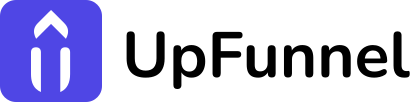UpFunnel with GetResponse: Elevate Quiz Marketing Results

Interactive quizzes capture 4x more email opt-ins than static forms, with participants spending an average of 3 minutes engaging with your brand. When combined with email marketing’s 4200% ROI potential, it’s clear why smart marketers are connecting these channels. The UpFunnel with GetResponse integration bridges these powerful tools, enabling you to convert casual quiz takers into segmented subscribers receiving personalized email sequences.
This strategic connection automatically funnels valuable quiz data into your email marketing platform, allowing for sophisticated segmentation and targeted messaging. Brands implementing quiz-based email marketing report a 75% increase in click-through rates compared to generic campaigns.
🎯 Benefits of Connecting UpFunnel with GetResponse
When you implement the UpFunnel with GetResponse integration, you create a seamless marketing ecosystem. This connection offers numerous advantages:
- Instantly capture leads with engaging, interactive content
- Automatically segment contacts based on quiz responses
- Create hyper-personalized email sequences triggered by specific answers
- Gain deeper customer insights for more relevant communications
- Increase conversion rates through tailored messaging
Unlike traditional lead forms, the UpFunnel with GetResponse integration provides rich contextual data about your prospects’ preferences, challenges, and buying intentions—all information they’ve willingly shared.
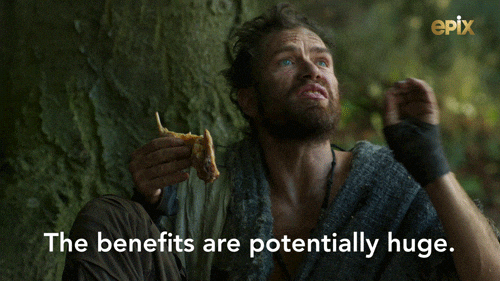
🛠️ Getting Started
Before setting up your integration, ensure you have:
- An active UpFunnel account with at least one quiz created
- A GetResponse account with your lists and autoresponders ready
- Access to either Zapier or Make for the integration
Let’s explore how to connect these platforms step by step.
⚡ Setting Up with Zapier (Beginner-Friendly)
Zapier offers the most straightforward way to connect UpFunnel with GetResponse. Here’s how:
1. Creating Your Connection
- Log into your Zapier account and click “Create Zap”
- In the trigger section, search for “UpFunnel” and select it
- Choose “New Quiz Submission” as your trigger event
- Follow the prompts to connect your UpFunnel account
- Select the specific quiz you want to use for this integration
- Test the connection to verify Zapier can receive the quiz data
2. Configuring GetResponse
- For the action step, search for “GetResponse” and select it
- Choose “Add or Update Contact” as your action
- Connect your GetResponse account when prompted
- Select which contact list to add people to
- Now for the important part—mapping your data fields:
- Map the email field from UpFunnel to the GetResponse email field
- Map name fields if your quiz collects them
- For each quiz question, map to custom fields in GetResponse
- For example, if your quiz asks about fitness goals, map that answer to a custom “Fitness Goals” field in GetResponse
3. Testing and Activation
- Send a test to verify all data is mapping correctly
- Check your GetResponse account to confirm the contact was added with all quiz data
- If everything looks good, turn on your Zap
Once activated, your UpFunnel with GetResponse integration will automatically add new quiz participants to your email list with all their valuable response data.
🔄 Advanced Setup with Make
For more complex workflows, Make (formerly Integromat) provides additional flexibility:
1. Setting Up Your Webhook
- Create a new scenario in Make
- Add a “Webhooks” module as your trigger
- Select “Custom Webhook” as the webhook type
- Copy the generated webhook URL—you’ll need this for UpFunnel
2. Configuring UpFunnel
- In your UpFunnel dashboard, go to your quiz settings
- Find the webhook or integration section
- Paste the Make webhook URL
- Select which quiz data to send (ensure email is included)
- Save your settings
3. Processing the Data
- In Make, add a “JSON” parser module after your webhook
- This converts the incoming data into a format Make can work with
- You typically won’t need to change any settings here
4. Connecting to GetResponse
- Add a “GetResponse” module
- Select “Create/Update Contact” as the action
- Connect your GetResponse account
- Choose which list to add contacts to
- Map the fields from your webhook data to GetResponse fields:
- The email field is required
- Map quiz answers to custom fields in GetResponse
5. Adding Advanced Logic (Optional)
- For more sophisticated setups, add a “Router” module
- Create different paths based on quiz answers
- Each path can add tags, trigger different automations, or add to different lists
- This allows for extremely targeted follow-up based on quiz results
6. Activating Your Integration
- Set your scenario to run immediately when triggered
- Turn on your scenario
With this setup, your UpFunnel with GetResponse integration can handle complex segmentation and personalization based on quiz responses.
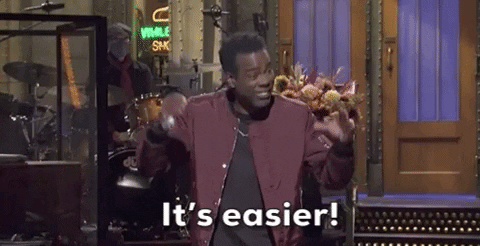
📊 Leveraging Quiz Data in GetResponse
Once your UpFunnel with GetResponse integration is active, here’s how to use the data effectively:
Creating Targeted Segments
In GetResponse, use quiz data to create focused segments:
- Interest-based segments (e.g., “Interested in Weight Loss”)
- Experience-level segments (e.g., “Photography Beginners”)
- Goal-oriented segments (e.g., “Retirement Planning”)
- Budget-based segments (e.g., “Luxury Shoppers”)
Building Personalized Autoresponders
Create GetResponse autoresponder sequences that reference quiz answers:
- Navigate to “Autoresponders” in your GetResponse dashboard
- Create a new autoresponder for a specific segment
- Craft email content that directly references quiz answers
- Use GetResponse’s personalization tags to insert quiz responses
- Include product recommendations based on quiz results
For example, if someone indicates they’re a beginner photographer interested in landscape photography, your emails can focus on entry-level landscape photography tips and relevant camera equipment.
🧩 Advanced Strategies
Take your UpFunnel with GetResponse integration to the next level with these tactics:
Lead Scoring Based on Quiz Answers
- Assign point values to specific quiz responses
- Create a composite score field in GetResponse
- Use scores to identify your most qualified leads
- Trigger different follow-up sequences based on score thresholds
Multi-Stage Quiz Funnels
- Start with a simple, high-engagement quiz
- Use the initial UpFunnel with GetResponse connection to capture basic data
- Send follow-up micro-quizzes via email for progressive profiling
- Update the GetResponse profile with each new data point
Combining Quiz Data with Behavioral Insights
- Create hybrid segments that blend quiz preferences with email engagement metrics
- Target users who showed interest in specific products but haven’t purchased
- Re-engage inactive subscribers with personalized content based on past quiz responses
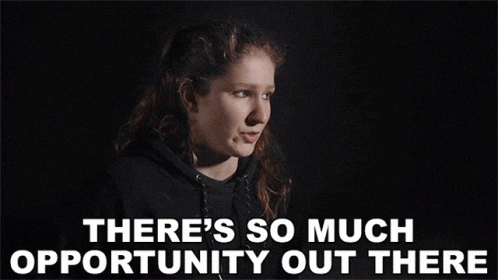
🔎 Troubleshooting Tips
If you encounter issues with your UpFunnel with GetResponse integration, check these common areas:
Data Not Flowing to GetResponse
- Verify the webhook URL is correctly pasted in UpFunnel
- Ensure all required fields (especially email) are being mapped
- Check that your GetResponse API key is valid and has proper permissions
- Test with a manual quiz submission
Custom Fields Not Appearing
- Make sure custom fields are created in GetResponse before mapping
- Check field names for typos or special characters
- Verify that values are being sent in the expected format
Contacts Added But Missing Quiz Data
- Check your field mapping in Zapier or Make
- Ensure custom fields in GetResponse match the expected data type
- Verify that quiz questions are configured to pass their data to the webhook
📋 Measuring Your Success
Track these key metrics to evaluate the effectiveness of your UpFunnel with GetResponse integration:
- Quiz completion to email subscription conversion rate
- Open and click rates of quiz-based email sequences
- Conversion rates from quiz-based segments compared to other segments
- List growth rate since implementing the integration
🏁 Conclusion: Transforming Lead Generation with Quiz Marketing
The UpFunnel with GetResponse integration represents a significant advancement in personalized marketing. By connecting interactive quizzes directly to your email platform, you create a seamless experience that captures valuable data and immediately puts it to work in targeted campaigns.
When properly implemented, this connection allows you to move beyond basic demographic segmentation to create truly personalized customer journeys based on declared preferences and needs. The result? Higher engagement, better conversion rates, and more efficient marketing spending.
Ready to enhance your marketing strategy with UpFunnel with GetResponse? Start by creating your first quiz, setting up the integration using the steps above, and watch your engagement metrics improve as you deliver more relevant, personalized communications to your audience.