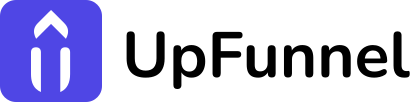UpFunnel with ConvertKit: Quiz-to-Email Marketing Mastery

Did you know that interactive quizzes achieve an average completion rate of 81% and boost lead generation by up to 40%, while personalized email campaigns deliver 6X higher transaction rates? UpFunnel with ConvertKit combines these powerful strategies, creating a marketing synergy that significantly increases conversions and sales compared to standard lead capture methods.
This powerful integration transforms casual quiz takers into qualified leads by automatically funneling their responses into strategic email sequences. Consequently, you’ll not only capture more leads but also gain valuable psychographic data for hyper-personalized follow-up, which is why 77% of marketers report increased engagement when using quiz data to segment their email audiences.
🔗 Why Connect UpFunnel with ConvertKit?
UpFunnel with ConvertKit creates a seamless marketing ecosystem that enhances your lead-generation efforts. Moreover, this integration allows you to capture valuable quiz data and immediately use it to personalize your email marketing campaigns. As a result, you’ll be able to engage prospects with tailored content based on their quiz responses.
The benefits of connecting UpFunnel with ConvertKit include:
- Automated lead capture from quiz participants
- Enhanced audience segmentation based on quiz answers
- Personalized email sequences triggered by quiz results
- Improved conversion rates through targeted messaging
- Streamlined workflow between your quiz funnel and email marketing
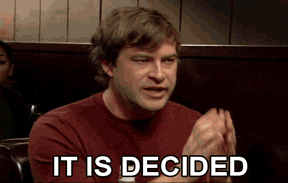
🛠️ Setting Up Your Integration
Setting up the UpFunnel with ConvertKit connection is surprisingly straightforward. First, you’ll need to use either Zapier or Make (formerly Integromat) as the integration platform. Subsequently, these automation tools will handle the data transfer between the two platforms through webhooks.
Prerequisites for this Setup
Before diving into the integration process, you should have:
- An active UpFunnel account with at least one quiz created
- A ConvertKit account with appropriate forms and sequences ready
- Access to either Zapier or Make for the integration
🔄 Using Zapier to Connect UpFunnel with ConvertKit
Zapier provides an intuitive way to establish the UpFunnel with ConvertKit connection. Here’s a detailed, step-by-step guide to setting up this integration:
- Log into your Zapier account and click “Create Zap” in the top navigation
- Set Up Your Trigger:
- Search for and select “UpFunnel” as your trigger app
- Choose “New Quiz Submission” as the trigger event
- Connect your UpFunnel account if not already connected
- Select the specific quiz you want to use from the dropdown menu
- Test the trigger to ensure it’s working properly
- Set Up Your Action:
- Search for and select “ConvertKit” as your action app
- Choose “Add Subscriber to Form” or “Add Subscriber to Sequence” depending on your needs
- Connect your ConvertKit account if not already connected
- Select the specific form or sequence where you want to add subscribers
- Map Your Data Fields:
- Map the email field from UpFunnel to the email field in ConvertKit (this is required)
- Map the first name field if you collect this information
- Additionally, map any custom fields from quiz answers to ConvertKit custom fields
- For example, match “Question 1 Answer” from UpFunnel to a custom field like “Product Interest” in ConvertKit
- Set Up Tagging (Optional but Recommended):
- Add another action step in Zapier by clicking the “+” button
- Select ConvertKit again and choose “Add Tag to Subscriber”
- Map the email from the previous step
- Choose tags based on quiz responses (e.g., if someone scores high on knowledge questions, tag them as “Expert”)
- Test and Activate:
- Test the complete Zap with a sample quiz submission
- Review the data in your ConvertKit account to ensure it appears correctly
- Turn on your Zap by clicking the toggle switch
Consequently, every time someone completes your UpFunnel quiz, their information will automatically flow into your ConvertKit account with the appropriate tags and segmentation.
🔧 Using Make (Integromat) for UpFunnel with ConvertKit
Alternatively, Make offers more advanced capabilities for the UpFunnel with ConvertKit integration. Here’s a comprehensive guide to setting up this connection:
- Create Your Webhook Receiver:
- Log into your Make account and create a new scenario
- Select “Webhooks” as your first module
- Choose “Custom Webhook” as the trigger
- Copy the generated webhook URL (you’ll need this for UpFunnel)
- Configure UpFunnel to Send Data:
- Log into your UpFunnel account and navigate to your quiz settings
- Find the “Integrations” or “Webhooks” section
- Paste the webhook URL from Make
- Configure which quiz data to send (ensure email address is included)
- Save your settings
- Set Up Data Processing in Make:
- Add a “JSON” parser module after your webhook
- Configure it to parse the data coming from UpFunnel
- This step is important as it transforms the raw webhook data into usable information
- Connect to ConvertKit:
- Add a ConvertKit module as the next step in your scenario
- Select “Add Subscriber to a Form” or “Add Subscriber to a Sequence”
- Connect your ConvertKit account if you haven’t already
- Configure the module by selecting the appropriate form or sequence
- Map Your Quiz Data:
- Map the email address from the parsed webhook data to ConvertKit’s email field
- Map additional fields like name, quiz results, or specific answers
- For advanced setups, map quiz scores or results to ConvertKit tags or custom fields
- Add Conditional Logic (Optional):
- Insert a “Router” module to create different paths based on quiz results
- For example, send users to different ConvertKit sequences based on their quiz score
- You can create branches for different types of subscribers (beginners vs. experts)
- Test Your Integration:
- Run a test by submitting your quiz in UpFunnel
- Check the execution log in Make to ensure data flows correctly
- Verify that the subscriber appears in ConvertKit with the correct information
- Schedule and Activate:
- Set your scenario to run immediately when the webhook is triggered
- Activate your scenario by toggling the switch in the bottom left
This method provides greater flexibility in how you process and route data between UpFunnel with ConvertKit, especially when you need complex conditional logic or data transformations.
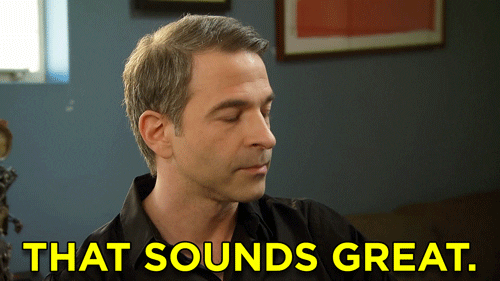
📊 Leveraging Quiz Data in ConvertKit
Once the UpFunnel with ConvertKit integration is active, you can utilize quiz responses to:
Segment Your Audience
The UpFunnel with ConvertKit connection allows you to create tags based on quiz answers. Therefore, you can segment your audience according to their preferences, pain points, or knowledge level.
Personalize Email Content
With data flowing from this integration, you can craft personalized email sequences that reference specific quiz answers. In other words, your emails can speak directly to the needs expressed by each subscriber.
Trigger Automated Sequences
Based on quiz results, you can automatically enroll subscribers in different ConvertKit sequences. Consequently, your follow-up will be perfectly aligned with their interests and needs.
💡 Advanced Integration Strategies
To maximize the potential of your UpFunnel with ConvertKit integration, consider these advanced strategies:
Multi-Path Marketing Funnels
Design different marketing paths based on quiz outcomes. As a result, you can create tailored customer journeys for different segments identified through your UpFunnel quiz.
Progressive Profiling
Use the initial quiz data to start a relationship, then gradually collect more information through subsequent interactions. This creates a more complete customer profile over time.
A/B Testing Quiz-to-Email Flows
Test different email sequences for the same quiz result to determine the most effective follow-up strategy. Subsequently, you can optimize your UpFunnel with ConvertKit workflow based on performance data.
🚀 Connecting to ActiveCampaign for Extended Functionality
While the UpFunnel with ConvertKit integration is powerful, you might want to extend your marketing automation capabilities by connecting to ActiveCampaign as well. Therefore, you can create a more robust marketing stack by:
- Setting up webhook connections from UpFunnel to ActiveCampaign
- Creating automation triggers based on quiz completions
- Designing complex, multi-platform workflows that leverage both ConvertKit and ActiveCampaign
🔍 Troubleshooting UpFunnel with ConvertKit Integration
If you encounter issues with your UpFunnel with ConvertKit setup, check these common trouble spots:
- Webhook configuration (ensure the URL is correctly copied)
- Field mapping (verify all required fields are properly mapped)
- API connection status (confirm both services are connected and authorized)
- Data format (ensure data is being passed in the expected format)

📈 Measuring Success with UpFunnel with ConvertKit
To evaluate the effectiveness of your UpFunnel with ConvertKit integration, monitor these key metrics:
- Quiz completion rates
- Email subscription rates from quiz takers
- Open and click rates of quiz-triggered emails
- Conversion rates from quiz participants
- Revenue attributed to the quiz-to-email funnel
🏁 Conclusion: Transform Your Marketing with Quiz-to-Email Automation
The UpFunnel with ConvertKit integration represents a powerful approach to interactive, personalized marketing. By connecting these platforms, you create a seamless experience that captures leads through engaging quizzes and nurtures them with targeted email content. Read more about the essentials of email capture.
In conclusion, implementing the UpFunnel with ConvertKit connection through Zapier or Make can significantly enhance your marketing effectiveness. Finally, by following the steps outlined in this guide, you’ll be well on your way to creating more meaningful connections with your audience and driving better marketing results through personalized, quiz-based engagement.
Are you ready to transform your marketing strategy with UpFunnel with ConvertKit? Get started today and watch your engagement and conversion rates soar!